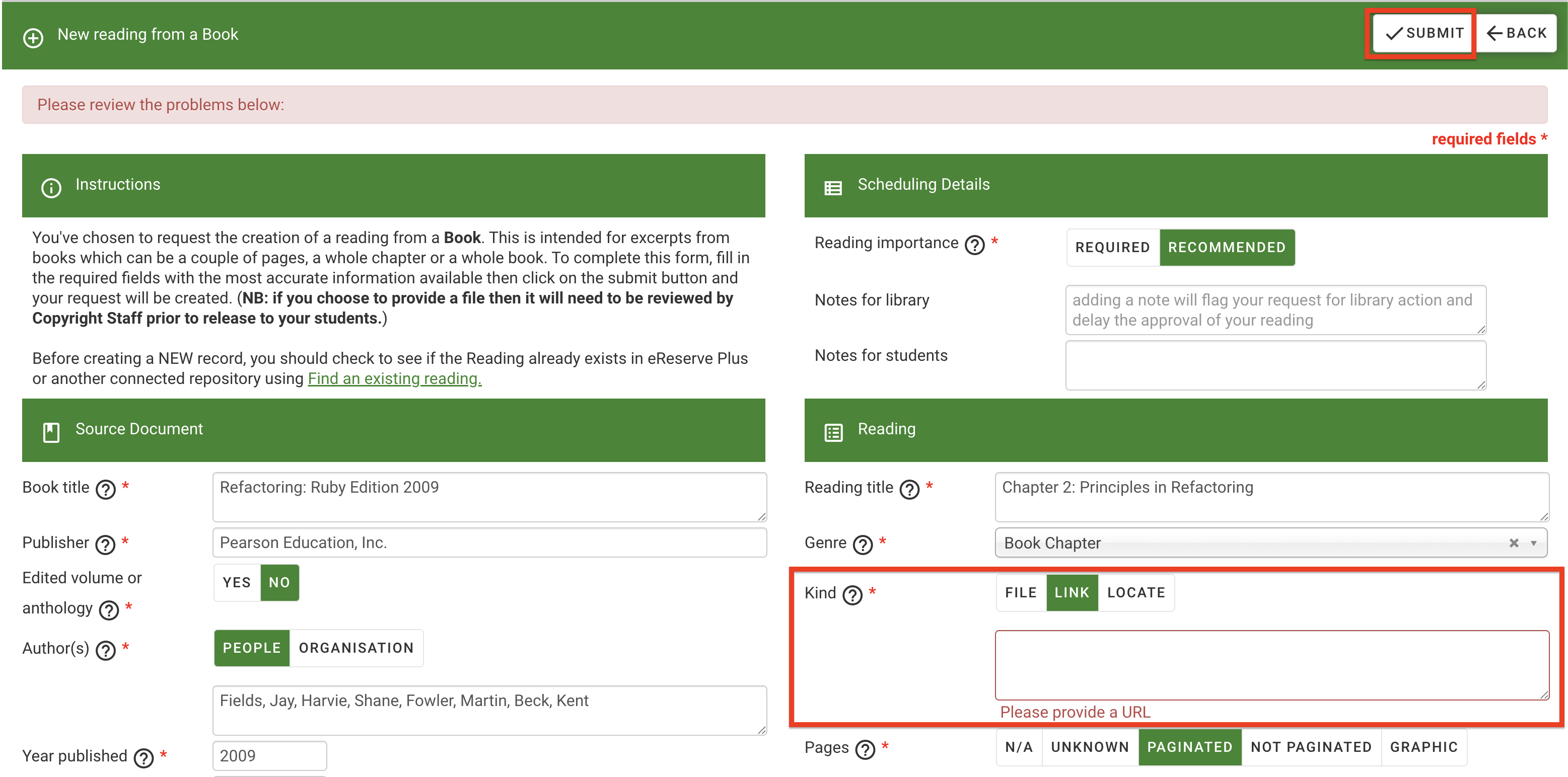
Import RIS File
Summary: This page outlines how to add resources into a list using the RIS Import feature.
Note : This documentation shows how to use the RIS Import feature with the Enhanced Discovery feature enabled. Click here to access the legacy search documentation.
Introduction
While resources can be added into a list individually, the Import RIS feature makes it easier to quickly add multiple resources into the list. This can be done by using a file with citations formatted into the RIS format, which can be easily exported from your preferred citation manager application, such as Zotero, Endnote or Mendeley.
Please note that some resources added via this method may require review by library staff for copyright compliance and won’t be available immediately for students. If the system detects a resource being imported matches an existing resource, it will locate the existing file to use for the request. This is to assist with preventing the creation of duplicates.
Importing Resources
Please ensure that you have a RIS file prepared with the resources you want to use in your list. Once ready, use the following steps to import those resources into your list.
-
Navigate to your list, then click the Add button. The discover page will automatically open.
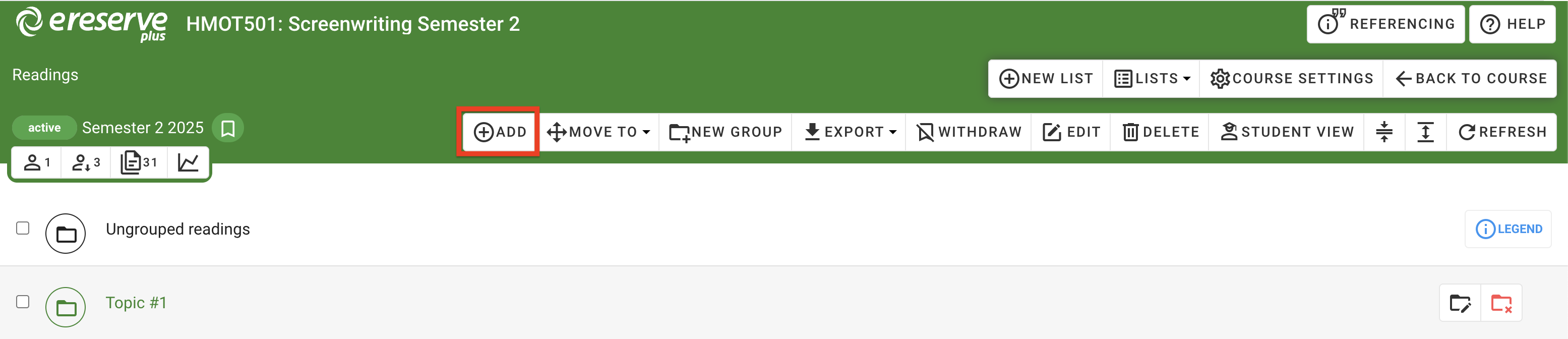
Figure 1 : The 'Add' button -
On the right-hand side of the search bar, click Import.
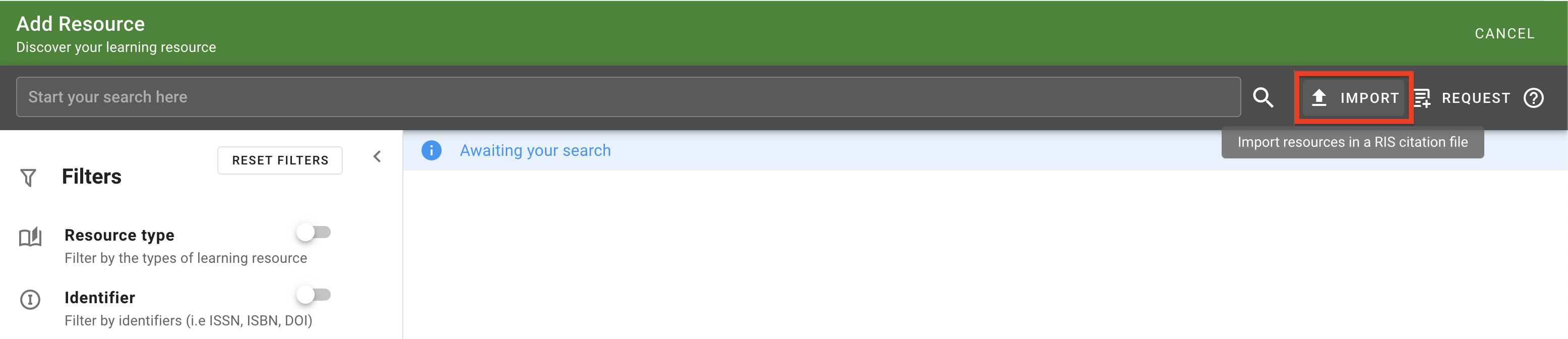
Figure 2 : The 'Import' button -
Underneath the 'Citations file' section, click the Select A File button. This opens your file explorer on your computer.
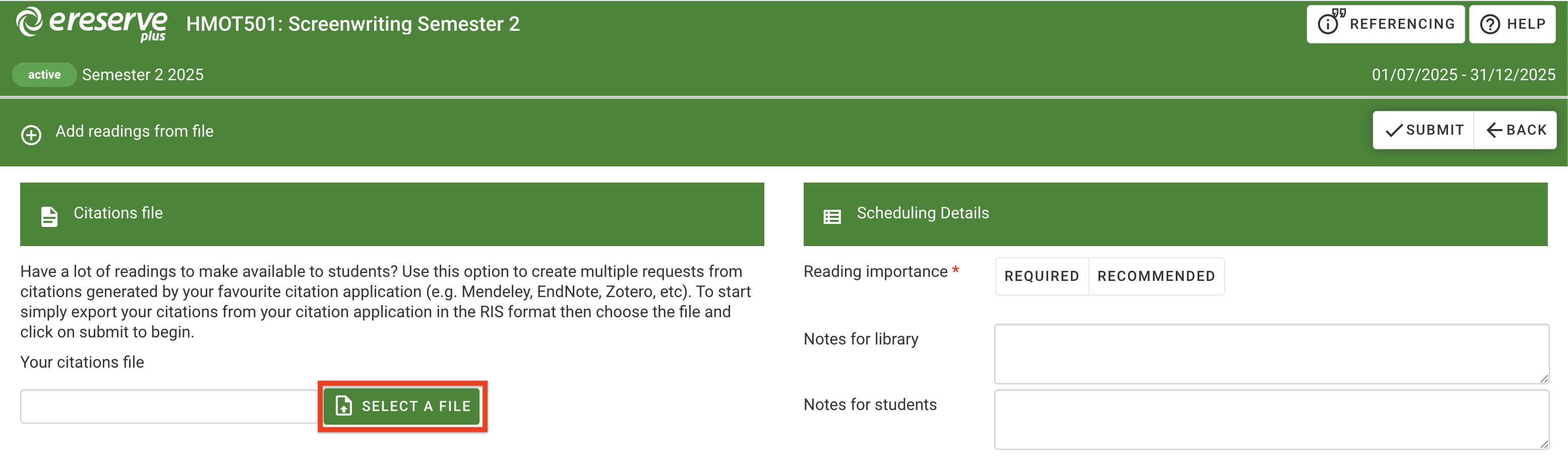
Figure 3 : The 'Select a File' button -
Locate your prepared RIS file. Select the file , then click 'Open'. The 'Your citations file' field will now be populated with the file name.
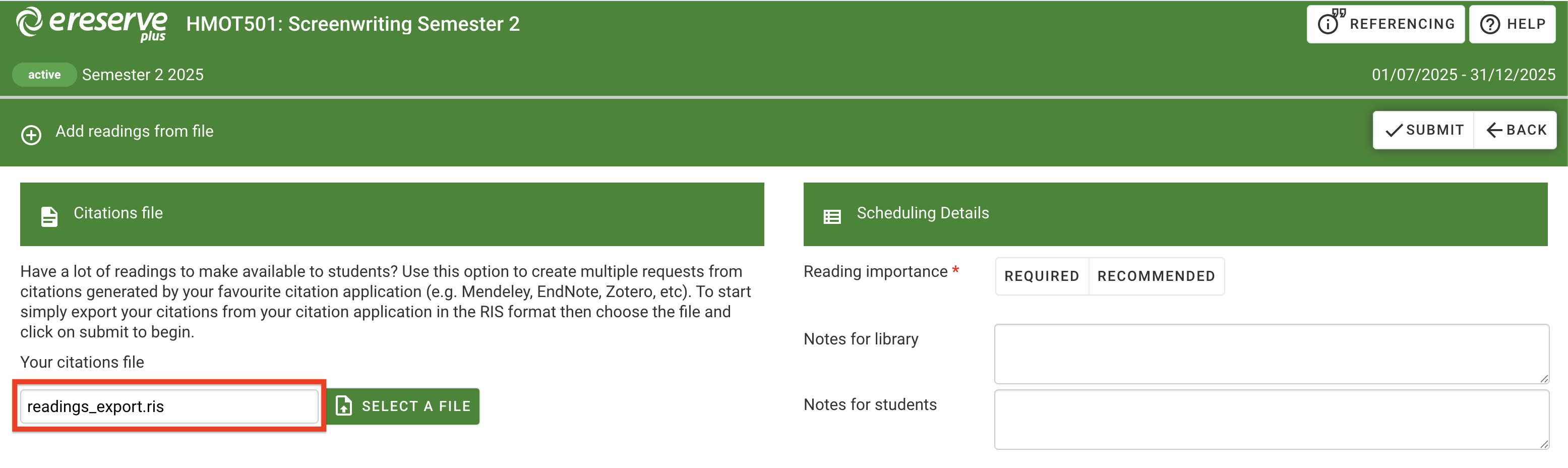
Figure 4 : The selected file's name has been populated in the file field -
In 'Scheduling Details', select a Reading Importance for the resources. The selected importance will be automatically applied to ALL of the imported resources. Note that the reading importance for resources can be edited individually anytime with the Edit Readings option.
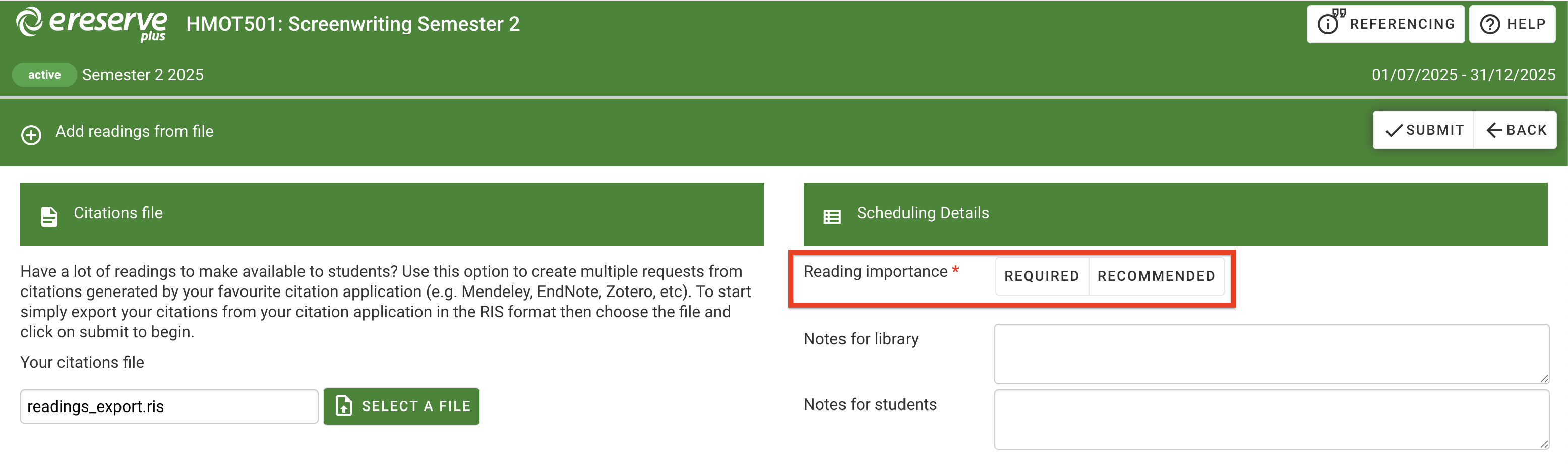
Figure 5 : The Reading importance selection -
(Optional) You may include processing notes for library staff and notes for students.
- 'Notes for Library staff' cannot be edited after submitting the resource request.
- 'Notes for Students' are shown directly on the resource in their lists and can be edited anytime with the Edit Readings option.
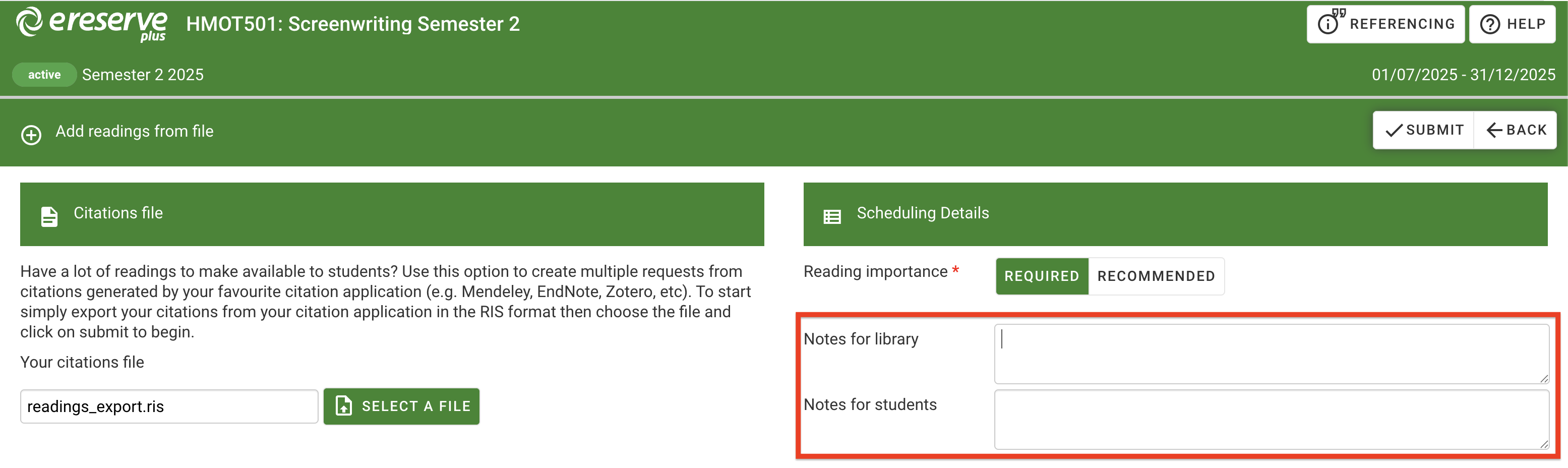
Figure 6 : The 'notes for library' and 'notes for student' fields
-
Click Submit to process the File.
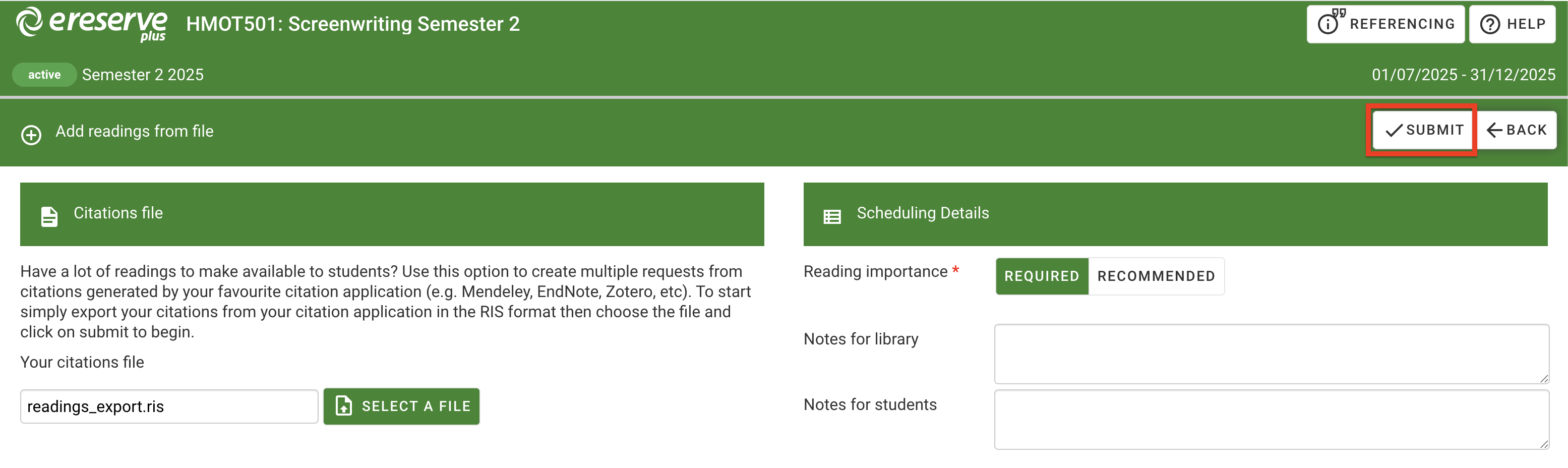
You will receive an email once the import process has been completed. Depending on the number of resources, it may take some time to process every request. As they are imported, all of the imported resources will be placed in the Ungrouped folder, ready to be curated.
Any requests with the status 'needs review' requires your review. Click the Edit Reading button to review any missing details for the resource.