Mandatory Total Page Count
Overview
The total pages field is available for both file-based Book and Journal source documents of file-based resources, and can be populated with a number or a list of end pages, including roman numerals. This field is present for both faculty when requesting the creation of a new resource and for librarians when creating or editing resources within both readings management and request management.
Once a source document has been updated with the total pages, the total page count will be displayed above the field. This count is particularly useful if there are multiple end pages in the field. For example, the end pages for “xiv, 60” would display in the total page count as “74”.

By default, the Total Pages Count field is not a required field for creating and importing new file-based resources in eReserve Plus.
By enabling the ‘Mandatory total page count’ feature, the Total Pages Count field will be required for any newly created file-based book resources which is indicated by a red asterisk and help text within the total pages field.


Note that any file-based book resources and requests created using the flat file import feature will require an additional column to accommodate for the requirement.
Only User accounts with the Site Admin role can enable/disable this feature by using the following steps:
- In the eReserve Plus admin console, navigate to the Insights page.
- Click 'Configure', then click 'Resource Settings'.
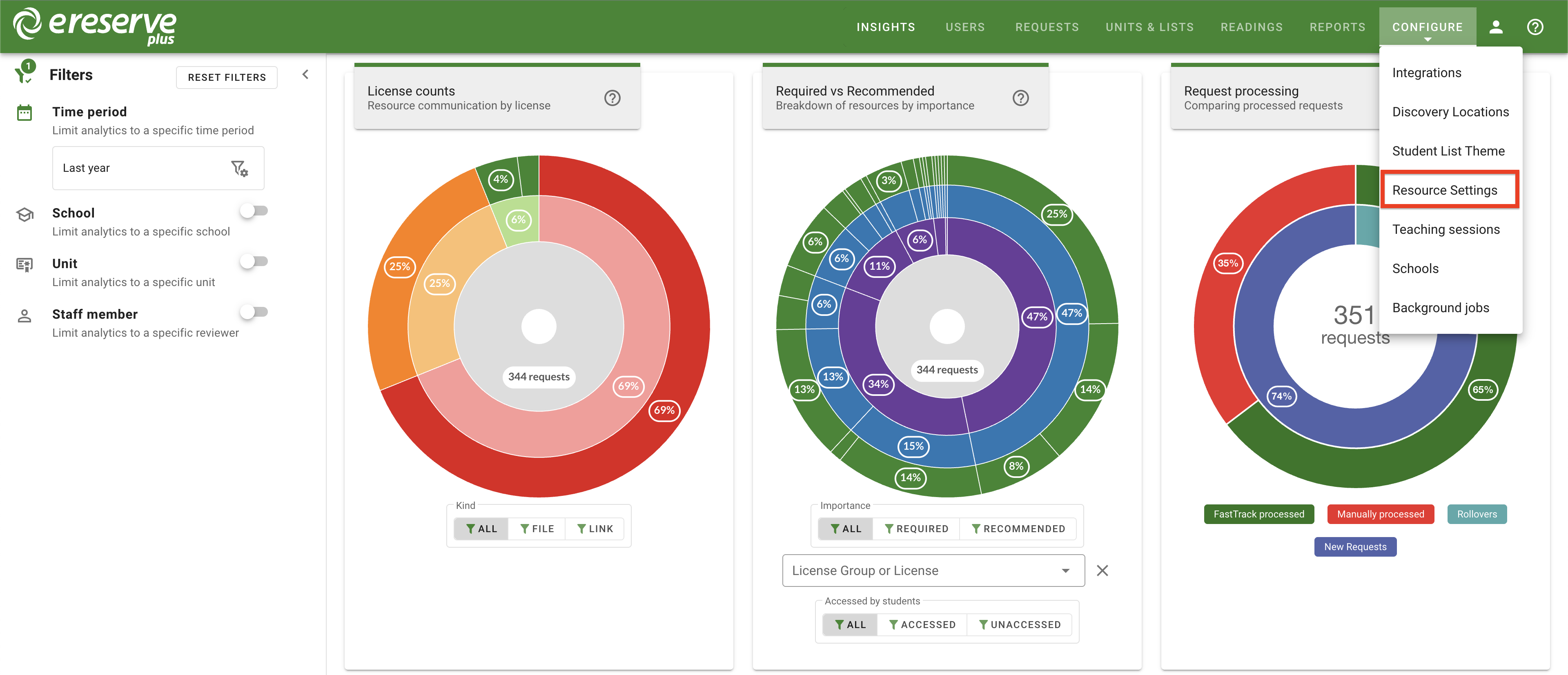
Figure 5 : The Resource settings option in the Configure menu dropdown - Click the ‘Mandatory total page count’ toggle to the right.
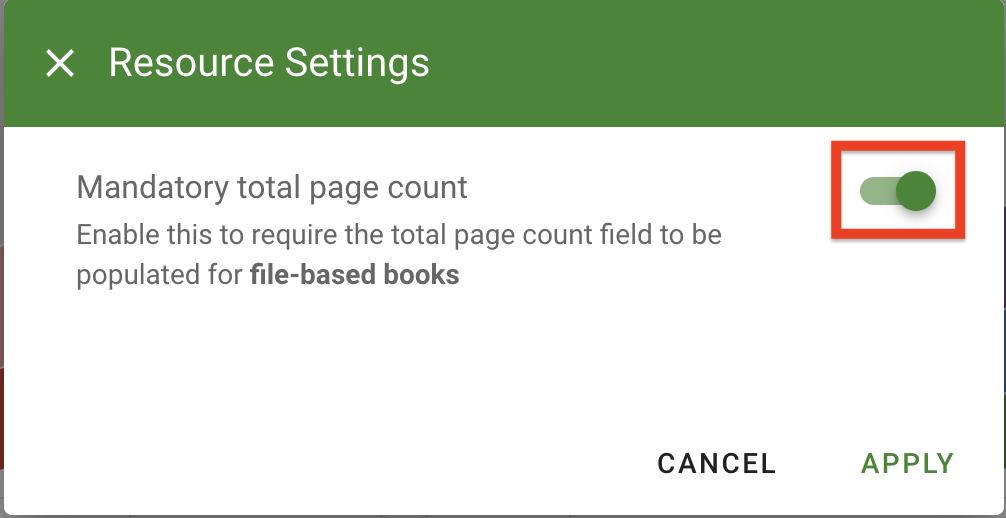
Figure 6 : The mandatory total page count toggle has been enabled - Click 'Apply'.
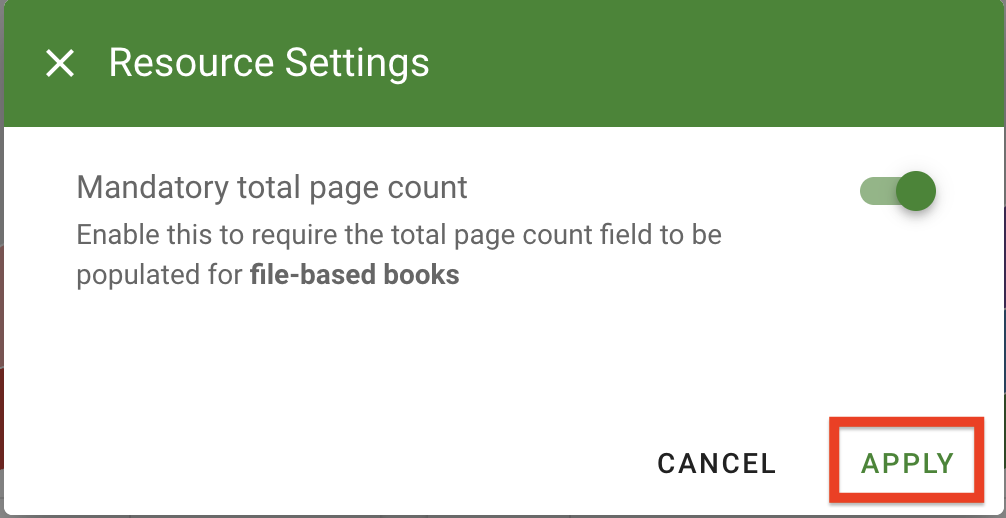
Figure 7 : Click Apply to save any changes made
With the updates to the total page field, the copyright report has also been updated. There is a new field called 'Section end pages from source publication’, which will display the values entered in the total pages field. The following field, ‘Total page count for Source publication’ will display the combined values of all end pages entered in the total pages field.
