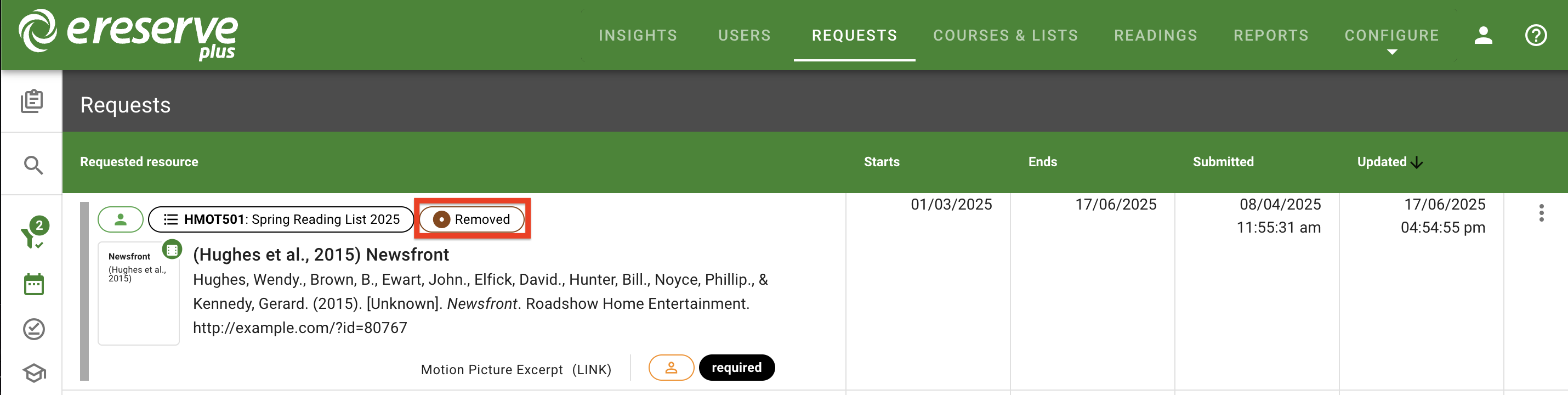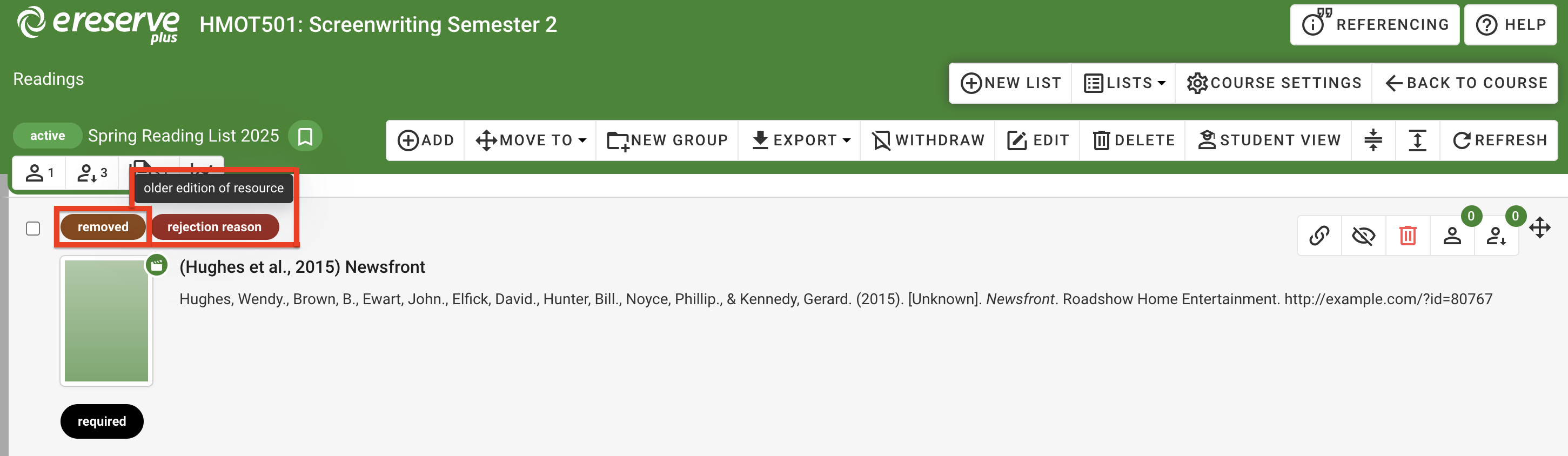
Documentation
Rejecting a Resource Request
Summary: This document details how to reject a request in the enhanced request management page.
Note : This documentation shows how to reject a resource request with the Enhanced Requests feature enabled. Click here to access the legacy search documentation.
Overview
There may come a time when you want to reject a request for a resource to be added to a list. Some common reasons for rejections could be that the resource requested is an older edition or the request found to be in overuse of copyright. Please note that only requests with the status of Submitted, Processing, Active or Pending can be rejected.
- In the Requests management page, identify the request you plan to reject then click anywhere on the resource to open the review page. This page is also accessible by clicking the ellipsis, then clicking 'Review in the request actions dropdown.
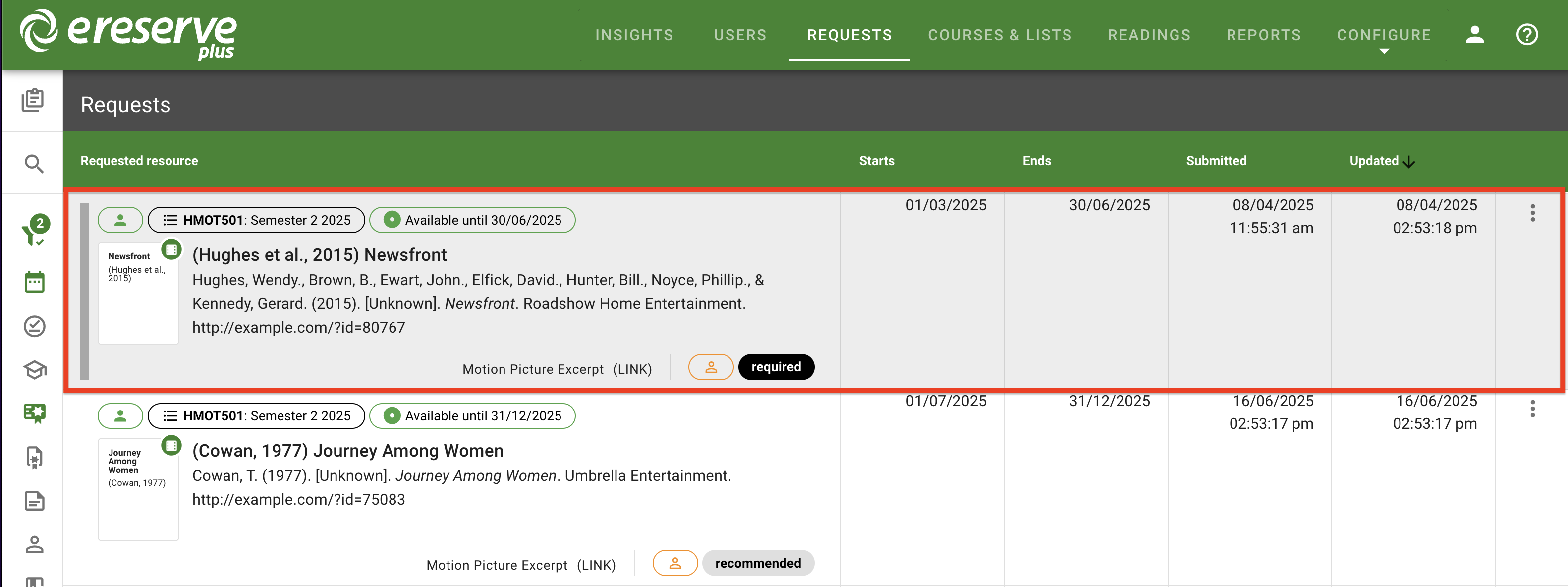
-
After reviewing the request detail, click on the 'Reject' button at the bottom of the page.
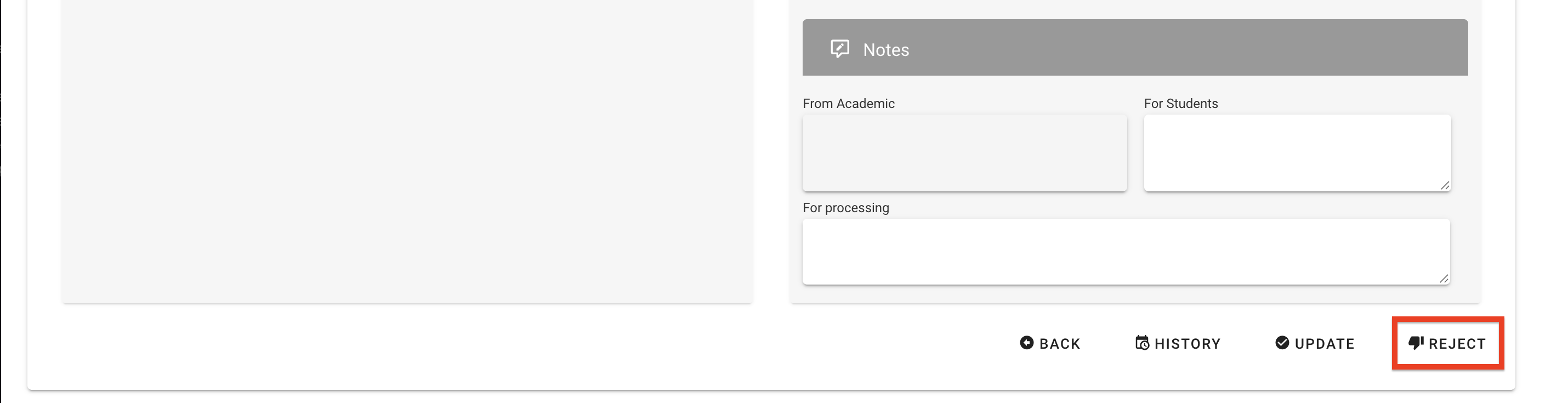
Figure 2 : The reject button on the request review page -
A new pop-up window appears to confirm the rejection. Provide the reason for the rejection in the field.
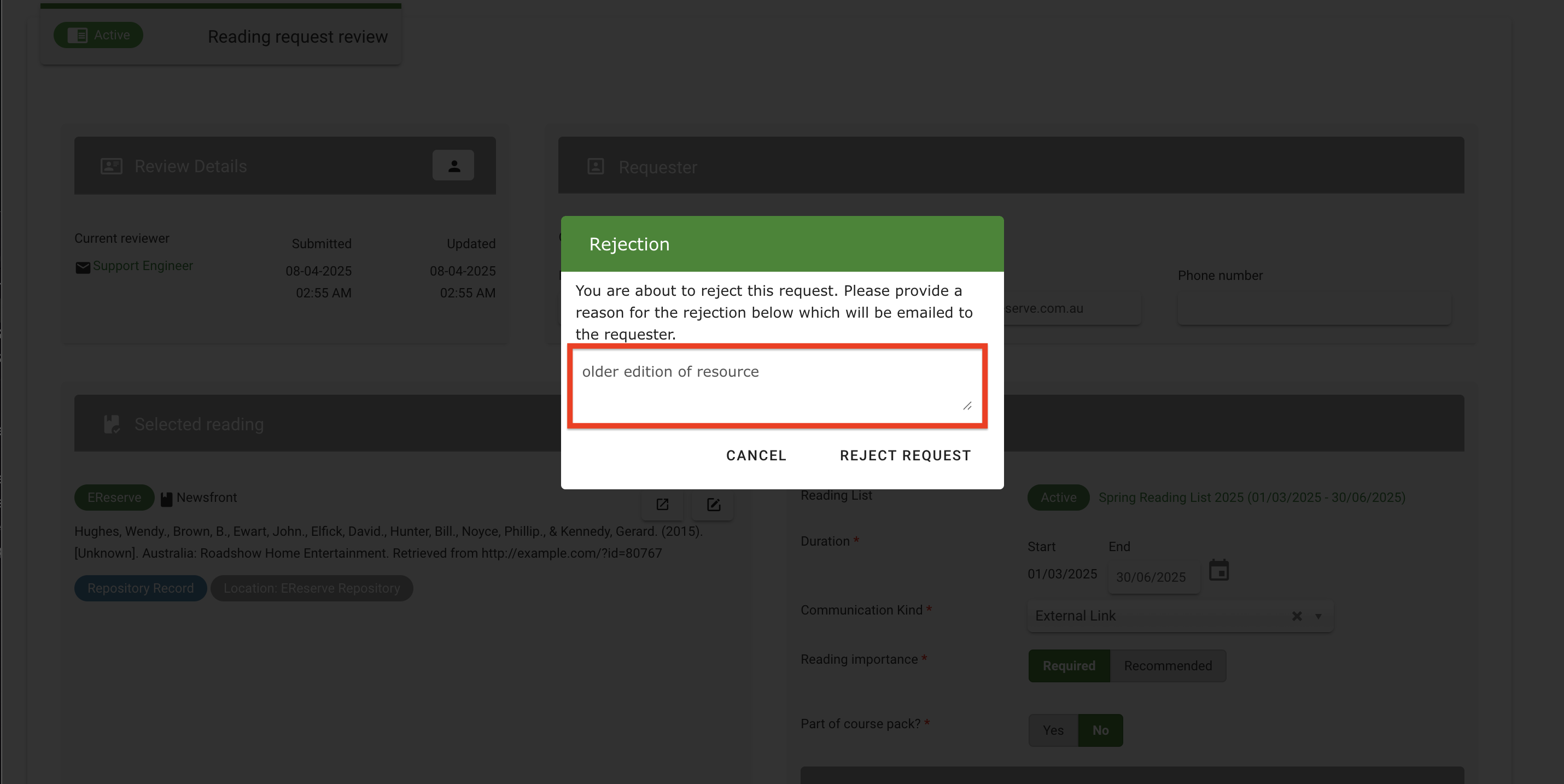
Figure 3 : The rejection window -
Click on the 'Reject Request' button to confirm the rejection.
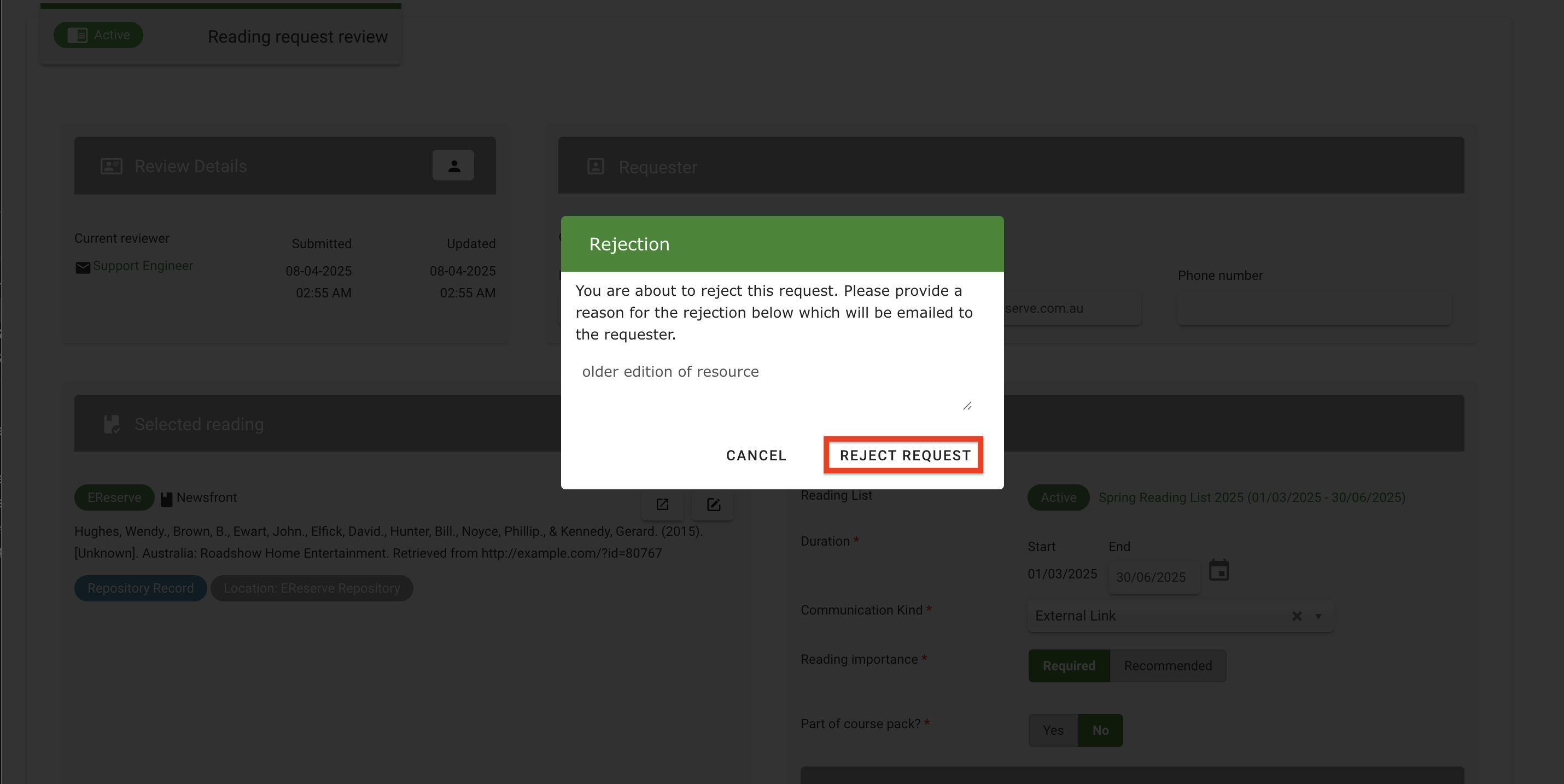
Figure 4 : The reject request button