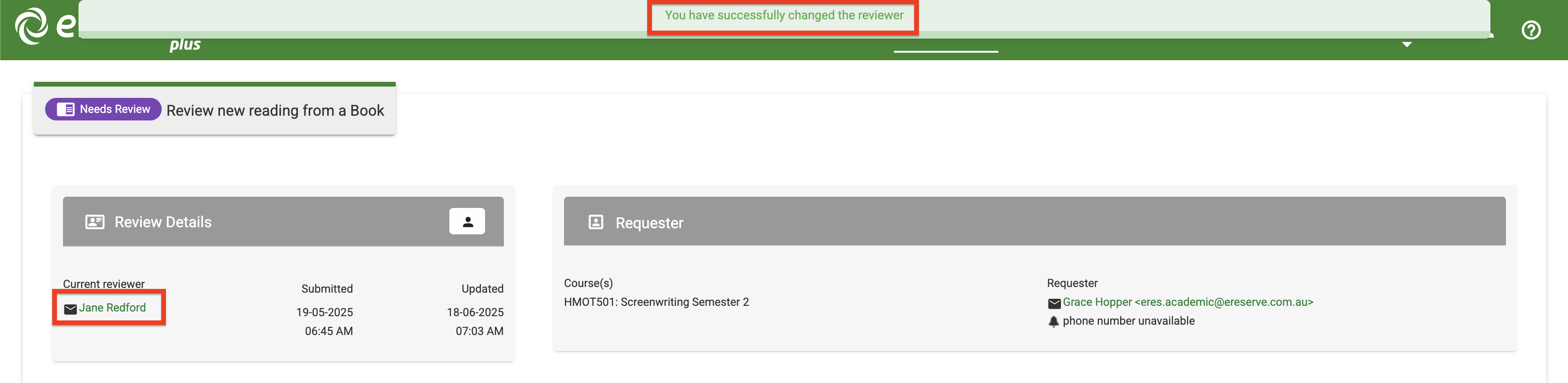
Change Reviewer
Summary: This document provides instructions for how to change a reviewer for a request.
Introduction
When a librarian reviews a request, they are assigned as the reviewer for the request. Each request has an icon that indicates who the reviewer for the request is (if any) and requests can also be filtered by reviewer, making it easy to keep track of request processing.
The reviewer can be changed in two ways: through the Request & List management page and within the request itself.
Changing the Reviewer via Request Management
Use the following steps to change the reviewer through the Request list page:
-
Locate the request that requires a reviewer change.
-
Click the ellipsis to open the request actions menu, then click Change Reviewer. Alternatively, the reviewer icon can be clicked directly.
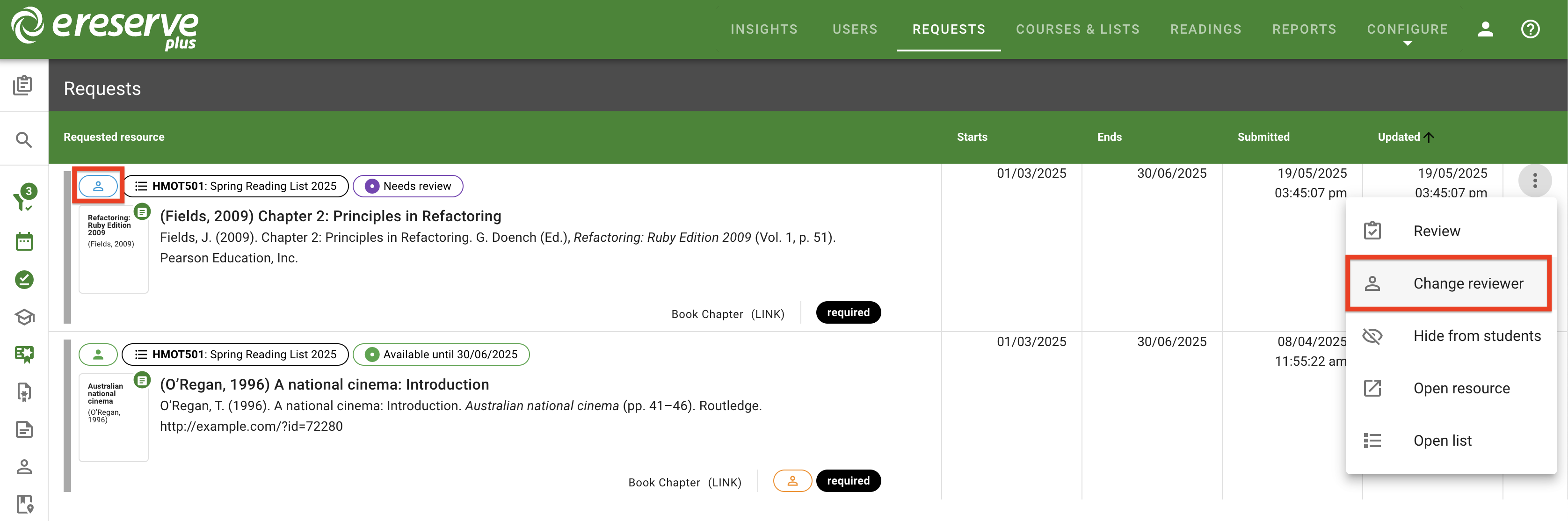
Figure 1 : The reviewer icon button and change reviewer action -
In the pop-up window, click in the Reviewer field, then select the new reviewer in the list dropdown menu.
To filter down list of potential reviewers, you may also click X to clear the field, then type in any part of a reviewer's name or email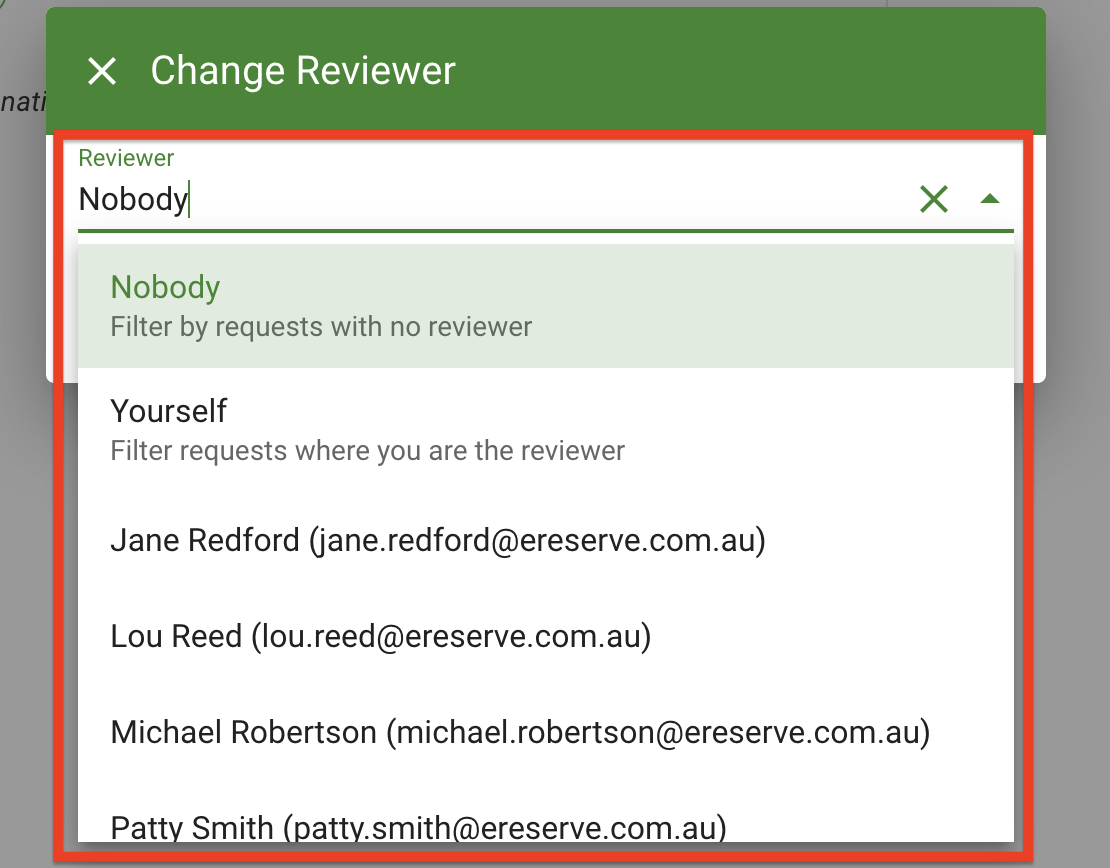
Figure 2 : The reviewer selection dropdown -
Click Apply to save changes.
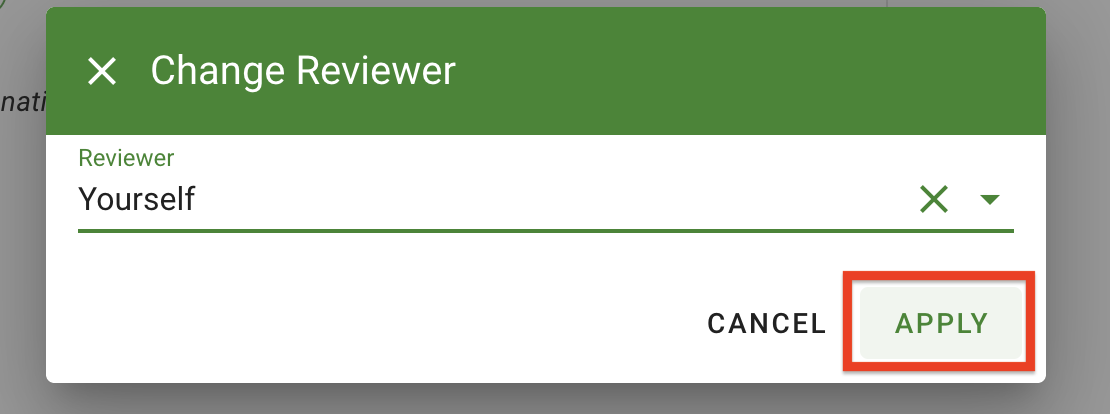
Figure 3 : The Apply button
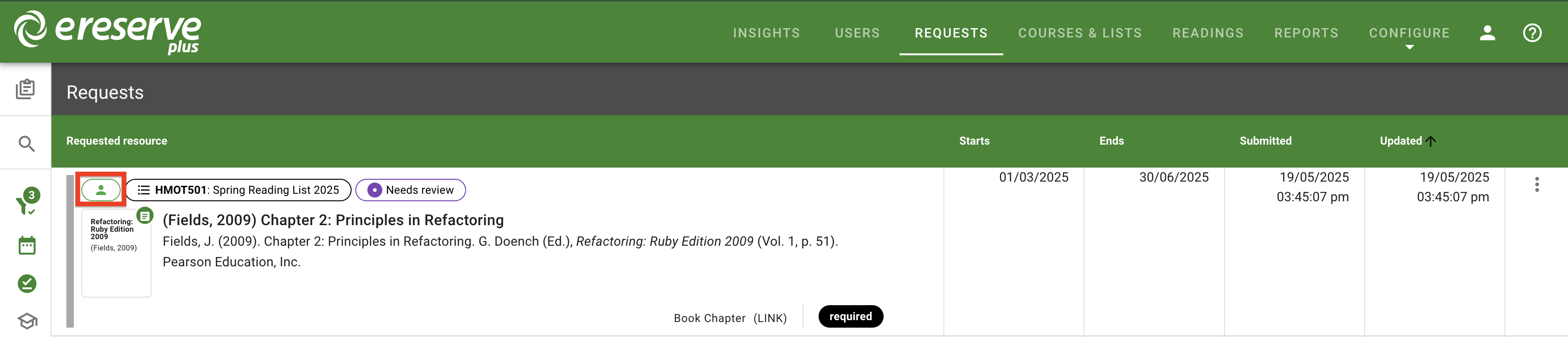
Changing the Reviewer via Request Review
Use the following steps to change the reviewer while reviewing a request:
-
While reviewing a request, click on the Change Reviewer button, located in the 'Review Details' section on the top left of the page.
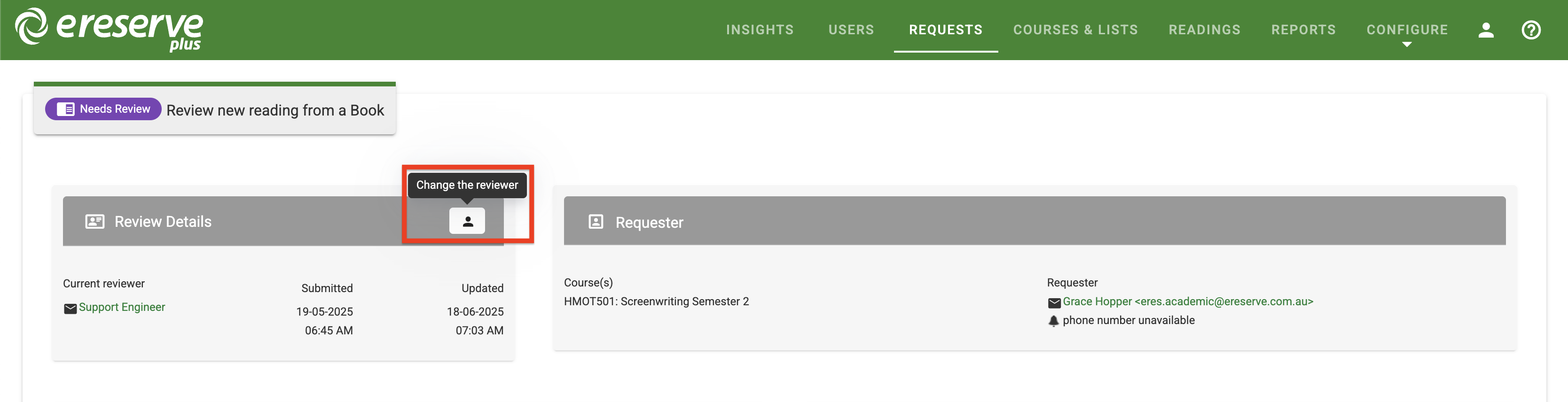
Figure 5 : The change reviewer button when reviewing a request -
Click the 'Change to' dropdown, then select the new reviewer in the list dropdown menu.
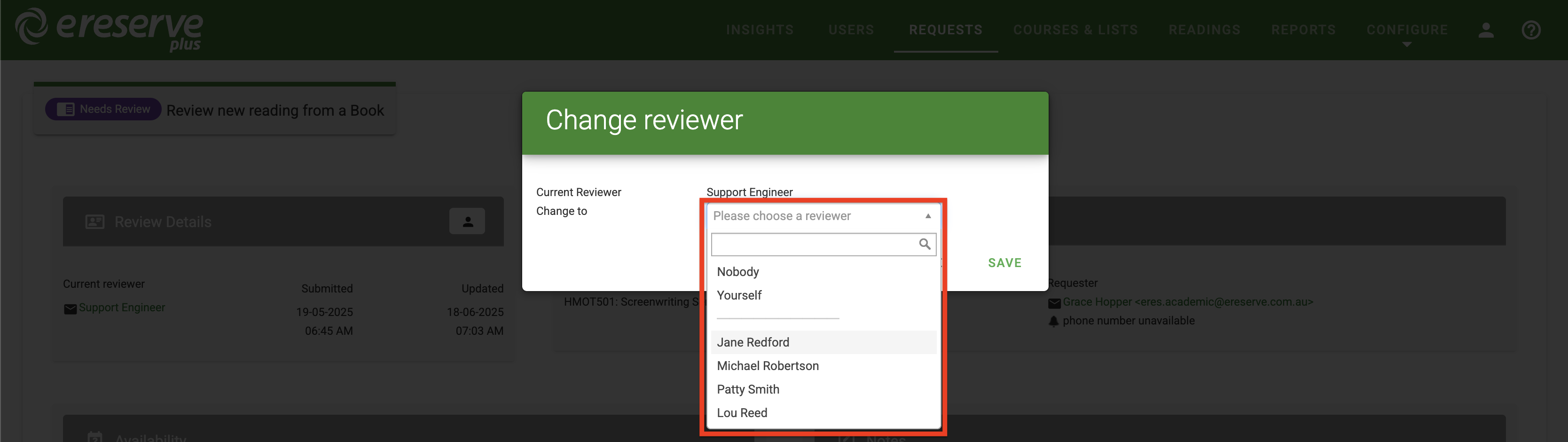
Figure 6 : The change reviewer list dropdown -
Click Save to save changes.
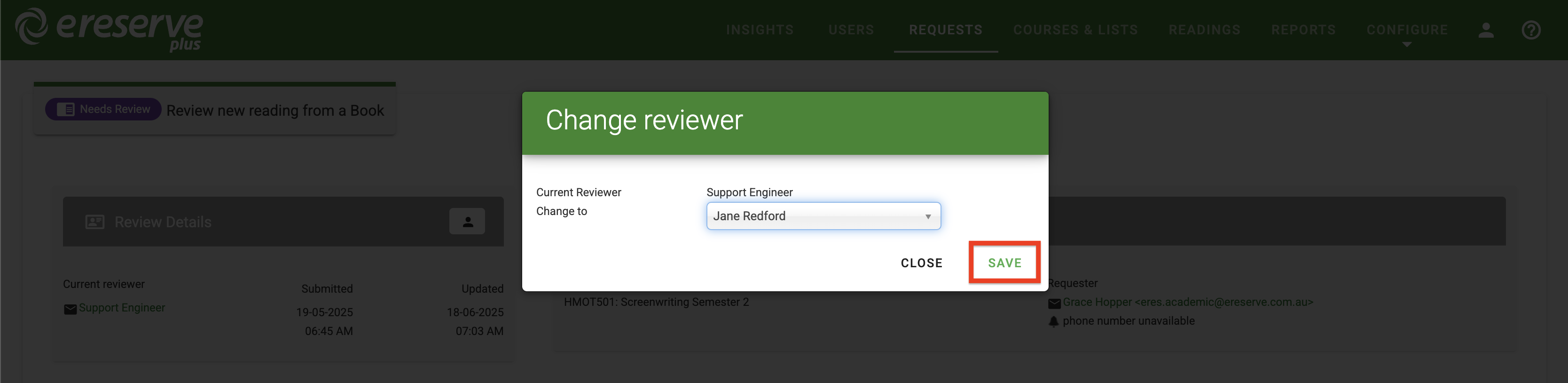
Figure 7 : The Save button